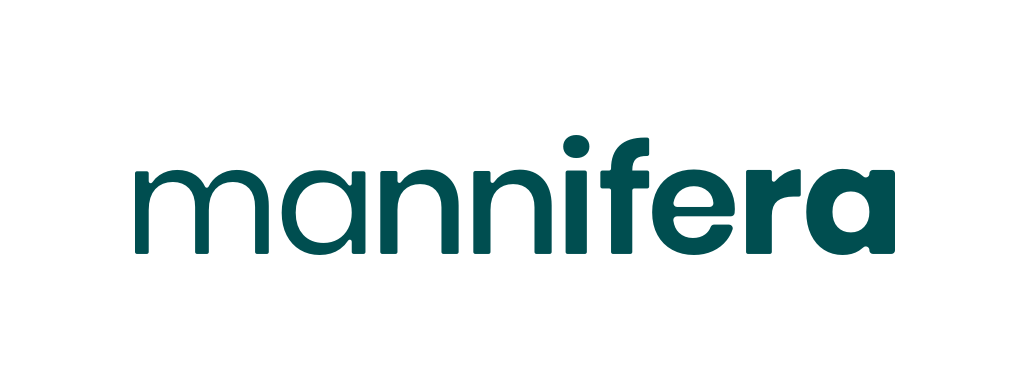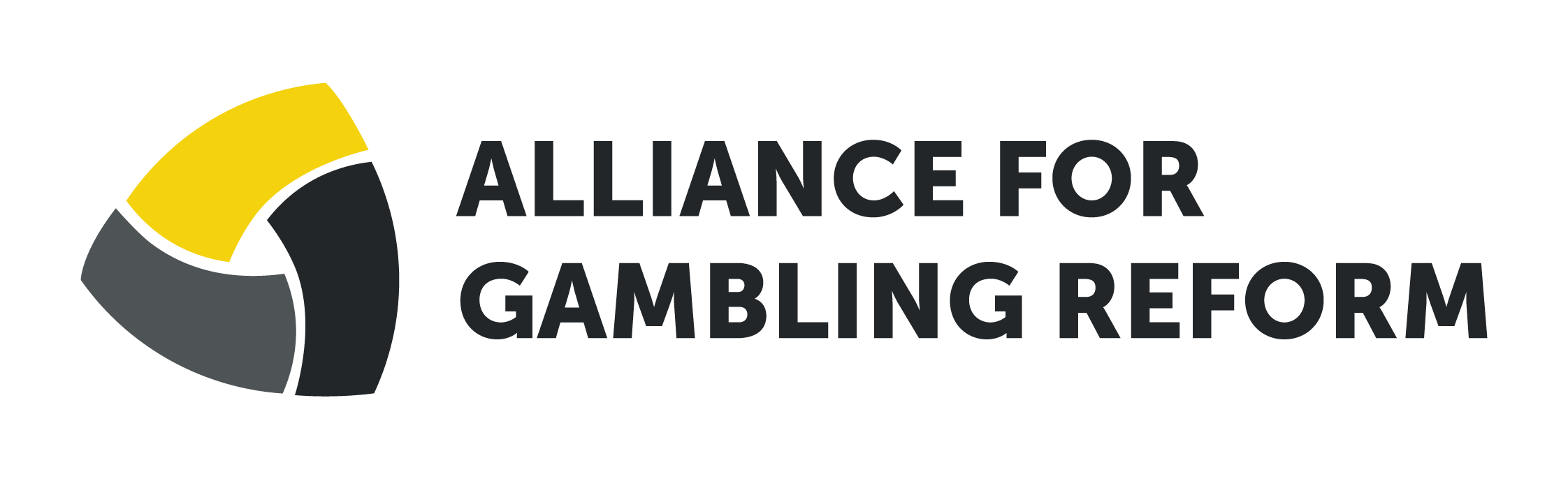Search potential conflicts of interest of politicians
About this project
About Influence Engine
Influence Engine is a tool that allows users to search for key terms listed in the Register of Members’ Interests and the Register of Senators’ Interests. The Registers contain information about possible conflicts of interest for politicians, including shares they hold in companies, and gifts and hospitality they have received from companies who may be seeking to influence them.
The Registers are publicly accessible but not fully searchable. Influence Engine allows all the content of the Registers to be searched simultaneously. This makes it more accessible for advocates and researchers to quickly find information on particular industries’ influence, or politicians’ conflicts of interest.
Members and Senators are required to update these Registers when there is a change of circumstances. Influence Engine automatically scrapes the Registers every 24 hours at midnight and updates the searchable content. At this time, Influence Engine also compares the new content with the previous day’s content and highlights any relevant changes in an automated email notification.
These email notifications are currently highlighting changes that match key words in the areas of alcohol and gambling. Please contact us if you would like to receive these. Our ambition is to extend this to other harmful industries.
We hope you find Influence Engine useful, and would welcome any feedback or ideas for improvement. You can contact us at info@fare.org.au.
How to use
Influence Engine is not case sensitive. But when AND, OR and NOT are used, these should be in upper case.
Single term:
Matches word in speech marks exactly, e.g. “alcohol”
(Note that the search engine also matches single terms exactly by default, without the need for speech marks.)
Single phrase:
Matches phrase in speech marks exactly, e.g. "Tickets from Tabcorp to attend the Melbourne Cup".
(However, you may find this too specific. You can alternatively search without the speech marks to get all those words but not necessarily together in a phrase.)
Multiple terms:
You can use AND, OR and NOT to create more advanced searches, e.g.:
“Tabcorp” AND “ticketg
"ClubsNSW" OR "Clubs NSW"
"wines" OR "winery" OR "wine"
"port" NOT "Adelaide" NOT "Macquarie"
When using the search command ‘AND’ - you will not always see all key words highlighted in the search results. However, all terms will be always found in the original document, though they may not be close to each other. To find two key words close to each other, try a proximity search instead – see below.
As an alternative when searching for multiple key words, you can search for your main key word e.g. “Tabcorp” and then Control- F-search the page to cross-reference with a second key word or phrase, e.g. ‘ticket’ or ‘Melbourne Cup’.
Proximity search:
A proximity search looks for terms that are within a specific distance from one another.
To perform a proximity search, add the tilde character ~ and a numeric value to the end of a search phrase. For example, to search for "Tabcorp" and "Melbourne" within 20 words of each other in a document, use the search: "Tabcorp Melbourne"~20.
Wildcard search:
Gives flexibility if you want to find different variations on a word, e.g. to find both ‘alcohol’ and ‘alcoholic’, you could use the search term: alcohol*. Do not use speech marks or you will get only instances of ‘alcohol*’.
Wildcard characters can be applied to single terms, but not to search phrases.
| Wildcard Search Type | Special Character | Example |
|---|---|---|
Single character (matches a single character) |
|
The search string |
Multiple characters (matches zero or more sequential characters) |
|
The wildcard search: |
This guide to using the search function is an edited/ paraphrased version of the Solr guide.
Interpreting search results
Click the hyperlink of the politician’s name in each search result to see the original document at the end of each search result to see the original document. It is helpful to see the search result in its original context. You can use Control+F to search the original document for the key word.
You can also use Influence Engine to search for a politician by searching their surname, and from here view their entire file.
Feedback and contact
For any questions about how the tool works or to give feedback, please contact: info@fare.org.au
To speak to the media team, please contact:
Foundation for Alcohol Research and Education: 0429 291 120 or media@fare.org.au
Alliance for Gambling Reform: 0477 340 704
Acknowledgements
This work was made possible with the financial support of Mannifera, and was undertaken by the Foundation for Alcohol Research and Education (FARE) in partnership with the Alliance for Gambling Reform (AGR), with expert advice from Dr Jenny Lacy-Nichols. The bespoke application was designed and developed by Dr Aleem Uddin.